E-Statement Enrollment
Follow these easy steps to go paperless!
- To enroll in electronic statements (e-statements), login to your online banking account on our website through an internet browser. Note: The FIB Aurora mobile app does not currently support e-statement enrollment or viewing.
- After you have logged in, you may see a screen that prompts you to sign up for e-statements, and it lists your account(s) and option bubbles that say paper statements or e-statements alongside it. Click on the e-statements bubble next to the account(s) you wish to receive electronic statements.
- Then, you must click on the highlighted Terms and Conditions link. The Terms and Conditions will open in a new tab, and at the bottom of the page, there will be a confirmation code that you will enter in the previous tab where you were enrolling. After the code is entered, just click enroll!
- When your electronic statement is ready to be viewed, you will receive an email. They even come with check images!
If the e-statement enrollment page does not pop-up when you log in, you can access it by clicking on the "Profile" tab on the top right-hand corner of the screen.

There will be a section titled “Electronic Statements”. Simply click the “Edit” button towards the right of the section, and follow the steps as outlined above.
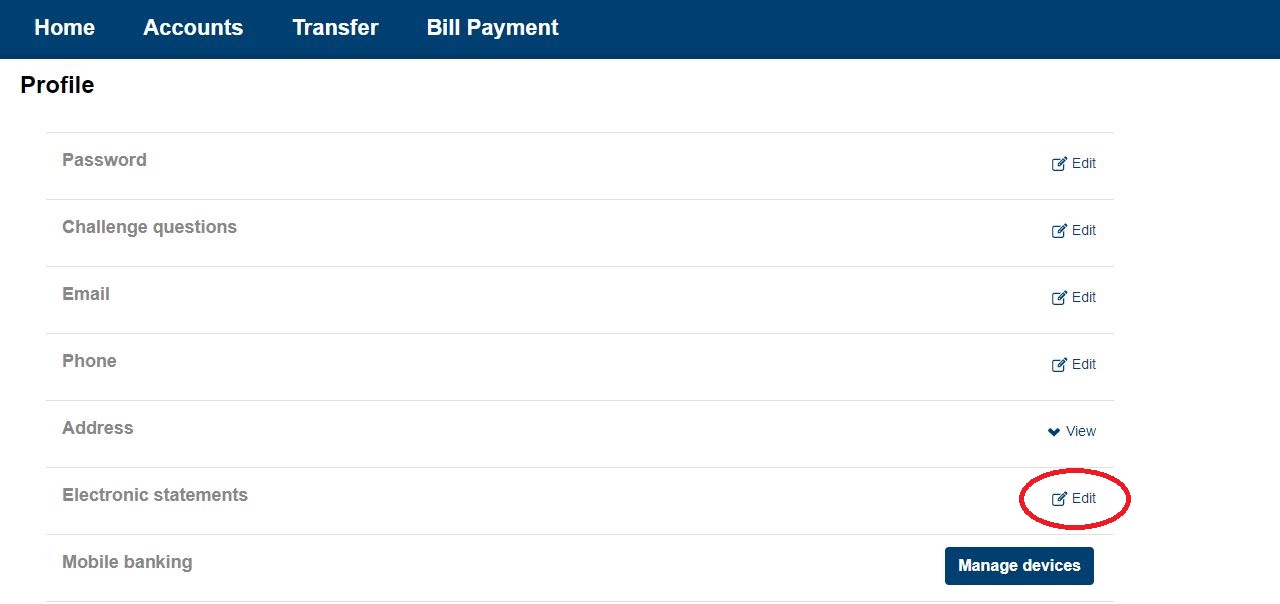
E-Statement Viewing
To view your e-statements, log into your online banking account through an internet browser, and find the documents tab under the "Accounts" header.
 
To find your e-statements, select the account from the drop-down menu and specify a date range in the search boxes. Click "Submit", then click on the highlighted link to view your e-statements.

If you have any questions or need further assistance, please call or stop by the bank!
Portions Copyright © Kasasa, Ltd.
All rights reserved.
|
